This guide will provide a concise overview on the basic features of WorldEdit. This guide follows the Staff training warp, made available for our newly minted Staff members, however this guide may prove useful to players too who wish to use WorldEdit (i.e. in their player build world plots).
Getting Started
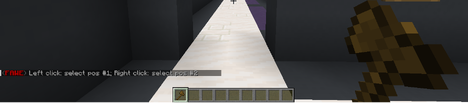
For most WorldEdit operations, you will need the WorldEdit wand.
- Command:
//wand
A wooden axe will be deposited into your inventory, this is your WorldEdit wand.
Any wooden axe can technically serve as a WorldEdit wand!
Selections
Using your WorldEdit wand, you are able to select blocks to be transformed. There are two types of selections you can do:
- Cuboid (default)
- Polyhedron
Cuboid
This type of selection is the most common, and is the default option you are given when you obtain a WorldEdit wand.
- Command:
//sel cuboid- You only need to run this command when you have changed your selection type to polyhedron and need to go back to cuboid!
Usage
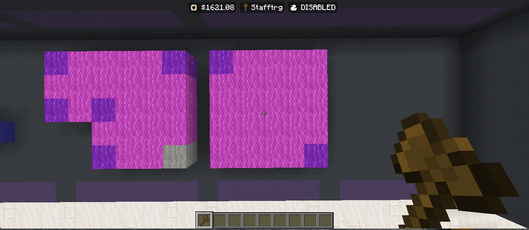
- LEFT CLICK the block to select your first position with your wand.
- RIGHT CLICK the block to select your second position with your wand.
Below is an example taken from the Staff training warp.
Polyhedron
This type of selection is the most common when you are dealing with unique shapes, such as apartments or other rental regions.
- Command:
//sel poly
Usage
- LEFT CLICK the block to select your starting position with your wand.
- RIGHT CLICK the block to select your nth position with your wand.
- You can keep right clicking until you have selected all the points to close your shape.
Below is an example taken from the Staff training warp.
To be finished.
