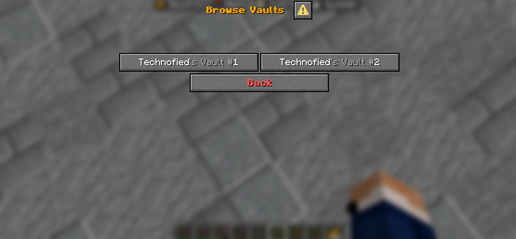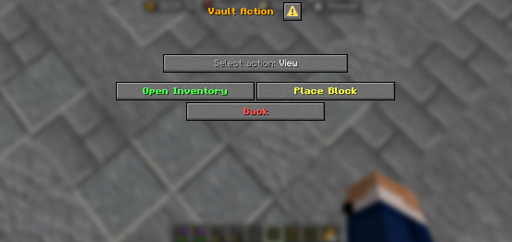More actions
Technofied (talk | contribs) Technofied moved page Vaulting to Staff Vaulting: Making a common vaulting guide for new VaultStorage plugin Tag: New redirect |
Technofied (talk | contribs) Create first version of vaulting guide Tags: Removed redirect Visual edit |
||
| Line 1: | Line 1: | ||
# | Sometimes you or another player will take an extended break from DemocracyCraft, be it to go on vacation or for any other reason. | ||
Recognising this, we have granted players have the ability to '''vault''' their items to preserve them for when they return. | |||
== What is vaulting? == | |||
Vaulting is a special type of '''long term storage for any containers''' you may have, examples of containers include: | |||
* Chests | |||
* Barrels | |||
* Shulkers | |||
* Hoppers | |||
* Droppers | |||
* Dispensers | |||
* Furnaces | |||
* Smokers | |||
* Brewing Stands | |||
* Decorated Pots | |||
Anything that can hold items, is a container! | |||
== What am I allowed to vault? == | |||
You can vault two types of containers: | |||
# '''If you are a region owner...''' | |||
#* Containers that do '''NOT''' belong to '''owners or members''' of a region | |||
#* e.g. an inactive friend who you've since removed from your apartment who left behind their furnaces - you can vault them! | |||
# If you are '''NOT''' a region '''owner or member''' | |||
#* Any container that belongs to you in any regions you are not added to | |||
#* e.g. you left your old apartment but forgot to take back your chests | |||
#** You can vault your stuff '''OR''' the owner can! (see example 1) | |||
== What about buildings? == | |||
'''Only Staff''' can vault buildings, which get relocated to the Vault world. | |||
Staff do not vault buildings upon request, and require a proper legal or Staff purpose to do so. | |||
== What about locked items? == | |||
You can '''unlock''' them if they are empty, otherwise they get vaulted. See the steps below! | |||
== How do I vault? == | |||
[[File:Vault Menu.png|thumb|657x657px|This is the vault menu, accessible by running '''/vault''' in-game.]] | |||
# Run <code>/vault</code> in-game. You will then be greeted with a Menu as pictured below | |||
# '''Left Click''' the '''Start Capture''' button | |||
# '''Right click''' any container you would like to '''VAULT''' '''OR;''' | |||
# '''Right click''' any locked block you would like to '''UNLOCK''' | |||
Simple as that! | |||
== How do I unvault? == | |||
# Run <code>/vault</code> in-game. You will then be greeted with a Menu as pictured previously. | |||
# '''Left Click''' the '''Browse Vaults''' button | |||
# '''Left Click''' on any Vault entry | |||
#* You can take a moment to view what all has been vaulted in this container by clicking the '''Open Inventory''' button. | |||
#* Press '''ESCAPE''' to go back once you're satisfied with what you have found. | |||
# '''Left Click''' the '''Place Block''' button | |||
# '''Right Click''' on '''any block face''' in a region '''you are added to''', in order to place the vaulted items | |||
[[File:Example of a player browsing their vaults.png|center|thumb|516x516px|This is the Browse Vaults submenu, accessible via '''/vault.''' Here you can list all your vaulted containers.]] | |||
[[File:Vault Action Menu.png|center|thumb|512x512px|In this Vault Action menu, you can now '''open or place''' a vaulted container.]] | |||
[[File:Preview of a vaulted container's contents.png|center|thumb|376x376px|This is a preview of a player's vaulted container, accessible clicking '''Open Inventory''' inside the '''Vault Action''' menu '''(/vault).''' | |||
[[File:Placement mode for placing a vaulted container in-game.png|frame|Action bar message prompting you to place down the container by '''right clicking on any block inside a region you own.''']]]] | |||
{| class="wikitable" | |||
|+Images | |||
! | |||
! | |||
|- | |||
| | |||
| | |||
|} | |||
Revision as of 10:33, 11 November 2025
Sometimes you or another player will take an extended break from DemocracyCraft, be it to go on vacation or for any other reason.
Recognising this, we have granted players have the ability to vault their items to preserve them for when they return.
What is vaulting?
Vaulting is a special type of long term storage for any containers you may have, examples of containers include:
- Chests
- Barrels
- Shulkers
- Hoppers
- Droppers
- Dispensers
- Furnaces
- Smokers
- Brewing Stands
- Decorated Pots
Anything that can hold items, is a container!
What am I allowed to vault?
You can vault two types of containers:
- If you are a region owner...
- Containers that do NOT belong to owners or members of a region
- e.g. an inactive friend who you've since removed from your apartment who left behind their furnaces - you can vault them!
- If you are NOT a region owner or member
- Any container that belongs to you in any regions you are not added to
- e.g. you left your old apartment but forgot to take back your chests
- You can vault your stuff OR the owner can! (see example 1)
What about buildings?
Only Staff can vault buildings, which get relocated to the Vault world.
Staff do not vault buildings upon request, and require a proper legal or Staff purpose to do so.
What about locked items?
You can unlock them if they are empty, otherwise they get vaulted. See the steps below!
How do I vault?
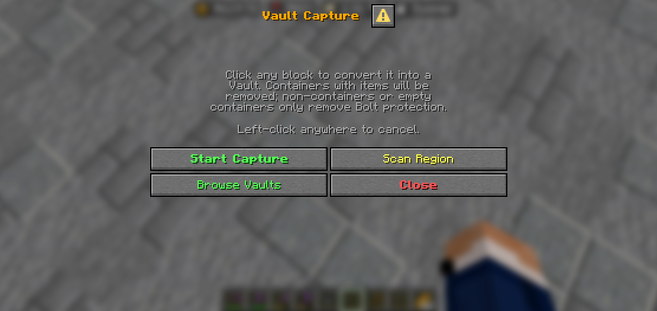
- Run
/vaultin-game. You will then be greeted with a Menu as pictured below - Left Click the Start Capture button
- Right click any container you would like to VAULT OR;
- Right click any locked block you would like to UNLOCK
Simple as that!
How do I unvault?
- Run
/vaultin-game. You will then be greeted with a Menu as pictured previously. - Left Click the Browse Vaults button
- Left Click on any Vault entry
- You can take a moment to view what all has been vaulted in this container by clicking the Open Inventory button.
- Press ESCAPE to go back once you're satisfied with what you have found.
- Left Click the Place Block button
- Right Click on any block face in a region you are added to, in order to place the vaulted items