More actions
No edit summary |
No edit summary |
||
| Line 53: | Line 53: | ||
== <big>'''Frequently Asked Questions?'''</big> == | == <big>'''Frequently Asked Questions?'''</big> == | ||
{{DEFAULTSORT:LuckPerms Verbose}} | |||
[[Category:Staff]] | [[Category:Staff]] | ||
Revision as of 06:03, 26 July 2025
Introduction
When working on StateCraft or DemocracyCraft it's important to note with with various levels of plugins and permissions it's useful to have a tool that can help clarify what all is happening to a specific player. The verbose tool can be utilize to narrow down specific permission nodes that may or may not be documents publicly.
Troubleshooting permission issues for players or exploring which permissions plugins are using, it can be difficult to find accurate information. All custom plugins deployed within the MCN network have formal documentations maintained by network leadership however, a quick fix can be done through the verbose feature of LuckPerms.
Verbose in LuckPerms is designed to help with this by allowing you to track permission checks in real time, providing valuable insights during debugging and configuration. The moments in time when you get stumped trying to figure out why something is not properly displaying. It's important to remember most issues will be a permissions issue for visibility limitations OR improperly being configured through the plugin directly.
How does Verbose work
| Command | /lp verbose <on/record|off/upload> [filter]
|
|---|---|
| Option | Description |
on
|
Turns the verbose overlay on, notifies you in chat that it's enabled. |
record
|
Same as “on”; however, you will not be notified via chat. |
off
|
Just disables the system, and clears any matches from memory. |
upload
|
Same as "off", but will upload the results to the web viewer for easier analysis, and provide you with a link. |
The first argument enables/disables the system, and the second sets up the filter.
The /lp verbose command allows you to check the permissions of a specific command in-game without any chat-spam or web viewer. To use it, you simply run /lp verbose command <username> <command> and LuckPerms will run the following steps:
- Will turn on verbose for the user in question, using the filter for that user.
- Will force the user to run the command you specify.
- Will turn verbose off.
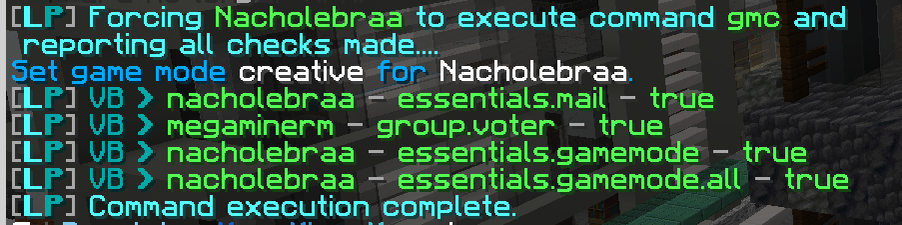
Command Action: /lp verbose command Nacholebraa /gmc
This sequence of rapid events will result in the permissions that were checked appearing in chat, without the usual spam. This is especially useful if you need to fine permissions for a command that is not well documented if at all.
This command will sudo[1] the user to run the command specified. As a result, there are additional permissions required to use this functionality. You can find these permissions within by running the Verbose commands OR checking out the LuckPerms Permission page.
Verbose Filters
The filter is an expression used to match permission entries, and ignore entries you don't need. It could just be a player name, or much more advanced.
A filter string will match the start of the permission being checked, or the users full name. You can use & (and), | (or), and ! (not / negate) to setup expressions. Parenthesis ( ) are also supported.
Some examples
Luck & (essentials | worldedit)- Matches any checks made against "Luck" that start with "essentials" or "worldedit"Luck & !anticheat- Matches any checks made against "Luck" that do not start with "anticheat"anticheat & !anticheat.check- Matches checks on all users starting with "anticheat" but not starting with "anticheat.check"
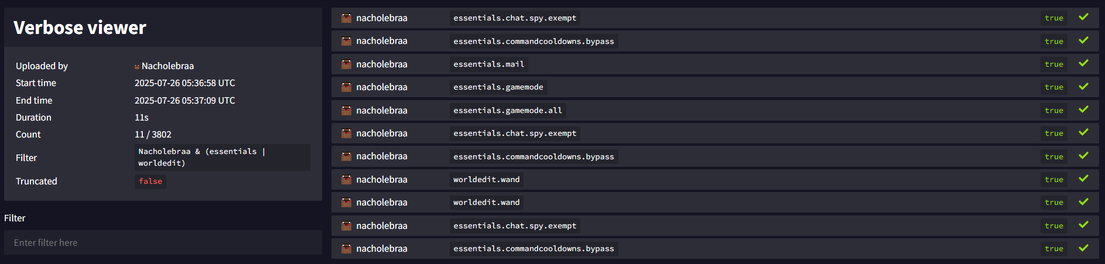
/lp verbose record Nacholebraa & (essentials | worldedit)The web viewer allows you to view the same information visible in-game just in a cleaner view overall. In certain cases it's easier to review various permissions checks through the Web Viewer than in-game. But it's totally optional and up to the individual running the command.
Frequently Asked Questions?
- ↑ Running a command through another player using their permissions.
