More actions
m some things to higlight the note boxes. |
|||
| Line 108: | Line 108: | ||
[[File:Tier 1 antenna.png|thumb|Tier 1 Antenna Recipe]] | [[File:Tier 1 antenna.png|thumb|Tier 1 Antenna Recipe]] | ||
==== Tier 1 (50 blocks) ==== | ==== Tier 1 (50 blocks) ==== | ||
items for crafting: 4x Redstone Dust, 1x Lightning Rod. | |||
Requires no prior tiers. | Requires no prior tiers. | ||
| Line 116: | Line 118: | ||
[[File:Tier 2 Antenna Recipe.png|thumb|Tier 2 Antenna Recipe]] | [[File:Tier 2 Antenna Recipe.png|thumb|Tier 2 Antenna Recipe]] | ||
==== Tier 2 (100 blocks) ==== | ==== Tier 2 (100 blocks) ==== | ||
items for crafting: 4x Redstone Block, 2x Gold Ingot, 3x Lightning Rod. | |||
Requires Tier 1. | Requires Tier 1. | ||
| Line 124: | Line 128: | ||
==== Tier 3 (500 blocks) ==== | ==== Tier 3 (500 blocks) ==== | ||
items for crafting: 2x Redstone Dust, 2x Gold Block, 2x Ender Peurl, 3x Copper block. | |||
Requires Tier 2.[[File:Tier 4 Antenna Recipe.png|thumb|Tier 4 Antenna Recipe]] | |||
[[File:Tier 4 Antenna Recipe.png|thumb|Tier 4 Antenna Recipe]] | |||
==== Tier 4 (Multi-dimensional) ==== | ==== Tier 4 (Multi-dimensional) ==== | ||
items for crafting: 4x Sculk, 1x Gold Block, 2x Ender Peurl, 2x Copper block. | |||
Requires Tier 2. | Requires Tier 2. | ||
Revision as of 21:03, 27 June 2025
DemocracyCraft has one of the most expansive in-game player-to-player economies on Minecraft, this naturally means a lot of shops to buy from and sell to. However, with several thousand entities in-game, this becomes laggy for the players more than it does for the server. For that reason, we’ve implemented a networking system to sort and filter your chests without the use of hoppers!
Create your components
In any network, you will need input, sorting and miscellaneous containers, and a network wand to configure them.
Network Wand
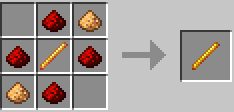
This wand will be used to configure the filters for your sorting containers, and view more information about your network components.
This is the tool for networks. It's important you make this tool.
- Right Click on any network container with the wand in your main hand to view details.
- Left Click to toggle the wand mode.
Wand modes
Filter mode
This wil be your main mode to set whitelist filters on the containers. This means that every item on the filter for that container could go to that container. It is possible to add multiple filters to a containers and it is possible to add the same filter to multiple containers.
Sneak + Right Click on any sorting container to add a filter.
- You must have the item you are filtering in your off-hand, and the wand in your main hand.
- The sorting container will “filter” the item you specified in your off-hand, by grabbing them from input containers that are part of the same network.
Sneak + Left Click on any sorting container to remove a filter.
- You must have the item you are removing the filtering in your off-hand, and the wand in your main hand.
Usage example: normal block filtering like cobblestone, stone, grass, wood
Example on how filter is shown on a container: [Cobblestone, ]
priority mode
This mode is for setting priority of which containers are going to be filled first.
- Shift + Right Click with the wand to increase the priority of a container.
- Shift + Left Click with the wand to decrease the priority of a container.
- priority is from high to low, meaning that it prioritizes a container with priority 10 over priority 9.
Strict filter mode
This wil be a mode you rarely use. This mode is to filter on metadata, this means that every item with the same metadata on the strict filter for that container could go to that container.
Sneak + Left Click on any sorting container to add a filter.
- You must have the item you are filtering in your off-hand, and the wand in your main hand.
- The sorting container will “filter” the item you specified in your off-hand, by grabbing them from input containers that are part of the same network.
Usage example: potions, tools, armor, enchantment books, etc.
Example on how filter is shown on a container: [[Bow], ]
Containers
See below for a description per container type.
Containers are not just barrels
You can also use Hoppers, Dispensers, and Droppers, just swap out the Barrel in the recipes below. Shulker boxes and furnaces can not be used as a container.
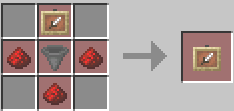
Input Containers
These containers are the start of your network and require the least configuration. You put any items in here for them to be sorted into your sorting containers. The items only get sorted when the chest is closed. You can still remove items as long as you didn't closed the input container. Items that it is unable to sort are going to stay in the chest or end up in a mics chest.
Note: You need to right-click on a container (barrel, chest, etc) with the input item frame crafted to turn a regular container into an input container.
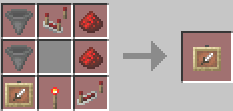
Sorting Containers
These containers look at your input containers and take items from them according to their set filters. You can use the Network Wand to set these filters.
On their own, without filters, sorting container will remain empty. You need to specify your filters!
Note: You need to right-click on a container (barrel, chest, etc) with the sorting item frame crafted to turn a regular container into a sorting container.
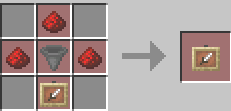
Miscellaneous Containers
These containers look for items that haven’t been assigned to sorting chests, and takes them. This is useful for when you want to put a bunch of random items in your input containers and filter out rubbish.
Note: You need to right-click on a container (barrel, chest, etc) with the misc. item frame crafted to turn a regular container into a miscellaneous container.
Upgrades
You are able to upgrade the range of your containers using Upgrade Antennas! Craft them using the below recipes, then right click with then in your hand to the container you want upgraded, to extend their range.
You need to have atleast one upgrade on the input container to work.
You cannot apply the same Tier upgrade more than once. This is a good way to check what Tier a current container is on (until we make an easier method).
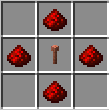
Tier 1 (50 blocks)
items for crafting: 4x Redstone Dust, 1x Lightning Rod.
Requires no prior tiers.
usage: input container in your house where the other containers are located
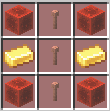
Tier 2 (100 blocks)
items for crafting: 4x Redstone Block, 2x Gold Ingot, 3x Lightning Rod.
Requires Tier 1.
usage: input container in your house where the other containers are located
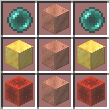
Tier 3 (500 blocks)
items for crafting: 2x Redstone Dust, 2x Gold Block, 2x Ender Peurl, 3x Copper block.
Requires Tier 2.
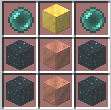
Tier 4 (Multi-dimensional)
items for crafting: 4x Sculk, 1x Gold Block, 2x Ender Peurl, 2x Copper block.
Requires Tier 2.
usage: when you need to transfer items between worlds or cities.
example:
- Between Aventura and Oakridge
- Between Everwild and Reveille
How do I create my first network?
Run the command /net create <network_name>, please use a descriptive name for your reference! You can then place down the containers you crafted, and use your Network Wand on them.
Need to edit a network?
Do
/net select <network_name>, then place your containers and use your Network Wand to your heart’s desire!How do i setup my first network?
First follow "How do i create my first network?" Below are the following steps
- Run the command
/net select <network_name>. - Craft the wand. You need it.
- Craft the containers to use.
- place the containers on chest, hoppers or barrels. Shulker boxes and furnaces can't be used.
- Check if the wand is in filter mode. The wands name should be "Network Wand". if it is in a diffrent mode. Left Click until you get the message "[Networks} Wand mode set to [Filter]".
- Hold the item you want to filter (end up in that container) in your offhand. Hold the wand in your main hand and Sneak + Right click to add a filter. to remove a filter do the same as before but then Sneak + Left click.
All Available Commands
/net- Gives the help menu and network version./net manual- Gives the manual in book form./net create <name>- Create a storage network./net delete <name>- Delete a storage network./net rename <name> <newName>- Rename a network./net select <name>- Select a storage network./net list- List all networks you have permissions for./net listall- List all networks that everyone has./net list <player>- List all networks that player has permissions for./net info- Show information about the selected network./net items- List all your network’s items./net view- See all your items in a visual UI./net user add <player>- Give a player access to your network./net user remove <player>- Revoke a player access to your network./net merge (net1) (net2)- Merge net2 into net1.
Sources:
Networks Docs: https://networks.kwantux.de/
