More actions
Technofied (talk | contribs) New container recipes |
Technofied (talk | contribs) m Tidied up guide |
||
| Line 1: | Line 1: | ||
DemocracyCraft has one of the most expansive in-game player-to-player economies on Minecraft, this naturally means a lot of shops to buy from and sell to. However, with several thousand entities in-game, this becomes laggy for the players more than it does for the server. For that reason, we’ve implemented a networking system to sort and filter your chests '''without''' the use of hoppers! | |||
<span id="networks"></span><span id="create-your-components"></span> | |||
<span id="create-your-components"></span> | |||
== Create your components == | == Create your components == | ||
| Line 12: | Line 8: | ||
<span id="network-wand"></span> | <span id="network-wand"></span> | ||
=== Network Wand === | === Network Wand === | ||
[[File:Network wand.png|thumb|Network wand recipe]]This wand will be used to configure the filters for your sorting containers, and view more information about your network components. | |||
This wand will be used to configure the filters for your sorting containers, and view more information about your network components. | * '''Right Click''' on any network container with the wand in your main hand to view details. | ||
* '''Sneak + Left Click''' on any sorting container to add a filter. | |||
** You must have the item you are filtering in your off-hand, and the wand in your main hand. | |||
** The sorting container will “filter” the item you specified in your off-hand, by grabbing them from input containers that are part of the same network. | |||
* '''Left Click''' to toggle the wand to Priority mode, or back to Filter mode. | |||
** If you are in Priority mode, you can choose which sorting containers are to be filled the quickest. | |||
*** '''Shift + Right Click''' with the wand to increase the priority of a container. | |||
*** '''Shift + Left Click''' with the wand to decrease the priority of a container. | |||
<div class="figure"></div> | |||
<div class="figure"> | |||
</div> | |||
<span id="containers"></span> | <span id="containers"></span> | ||
| Line 69: | Line 62: | ||
{{Tip|| You cannot apply the same Tier upgrade more than once. This is a good way to check what Tier a current container is on (until we make an easier method).|}} | {{Tip|| You cannot apply the same Tier upgrade more than once. This is a good way to check what Tier a current container is on (until we make an easier method).|}} | ||
[[File:Tier 1 antenna.png|thumb|Tier 1 Antenna Recipe]] | |||
==== Tier 1 (50 blocks) ==== | ==== Tier 1 (50 blocks) ==== | ||
Requires no prior tiers. | Requires no prior tiers. | ||
<div class="figure"> | <div class="figure"></div> | ||
[[File:Tier 2 Antenna Recipe.png|thumb|Tier 2 Antenna Recipe]] | |||
[[File:Tier | |||
==== Tier 2 (100 blocks) ==== | ==== Tier 2 (100 blocks) ==== | ||
Requires Tier 1. | Requires Tier 1. | ||
<div class="figure">[[File:Tier | <div class="figure"></div> | ||
[[File:Tier 3 Antenna Recipe.png|thumb|Tier 3 Antenna Recipe]] | |||
==== Tier 3 (500 blocks) ==== | ==== Tier 3 (500 blocks) ==== | ||
Requires Tier 2. | Requires Tier 2. | ||
<div class="figure">[[File:Tier | <div class="figure"></div> | ||
[[File:Tier 4 Antenna Recipe.png|thumb|Tier 4 Antenna Recipe]] | |||
==== Tier 4 (Multi-dimensional) ==== | ==== Tier 4 (Multi-dimensional) ==== | ||
Requires Tier 2. | Requires Tier 2. | ||
<div class="figure"> | <div class="figure"></div> | ||
<span id="how-do-i-create-my-first-network"></span> | <span id="how-do-i-create-my-first-network"></span> | ||
== How do I create my first network? == | == How do I create my first network? == | ||
Revision as of 14:26, 7 January 2025
DemocracyCraft has one of the most expansive in-game player-to-player economies on Minecraft, this naturally means a lot of shops to buy from and sell to. However, with several thousand entities in-game, this becomes laggy for the players more than it does for the server. For that reason, we’ve implemented a networking system to sort and filter your chests without the use of hoppers!
Create your components
In any network, you will need input, sorting and miscellaneous containers, and a network wand to configure them.
Network Wand
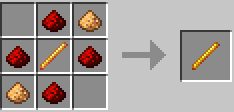
This wand will be used to configure the filters for your sorting containers, and view more information about your network components.
- Right Click on any network container with the wand in your main hand to view details.
- Sneak + Left Click on any sorting container to add a filter.
- You must have the item you are filtering in your off-hand, and the wand in your main hand.
- The sorting container will “filter” the item you specified in your off-hand, by grabbing them from input containers that are part of the same network.
- Left Click to toggle the wand to Priority mode, or back to Filter mode.
- If you are in Priority mode, you can choose which sorting containers are to be filled the quickest.
- Shift + Right Click with the wand to increase the priority of a container.
- Shift + Left Click with the wand to decrease the priority of a container.
- If you are in Priority mode, you can choose which sorting containers are to be filled the quickest.
Containers
See below for a description per container type.
Containers are not just barrels
You can also use Hoppers, Dispensers, and Droppers, just swap out the Barrel in the recipes below.
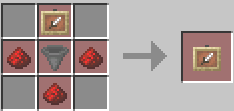
Input Containers
These containers are the start of your network and require the least configuration. You put any items in here for them to be sorted into your sorting containers.
Note: You need to right-click on a container (barrel, chest, etc) with the input item frame crafted to turn a regular container into an input container.
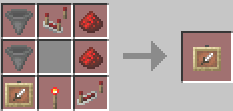
Sorting Containers
These containers look at your input containers and take items from them according to their set filters. You can use the Network Wand to set these filters.
On their own, without filters, sorting container will remain empty. You need to specify your filters!
Note: You need to right-click on a container (barrel, chest, etc) with the sorting item frame crafted to turn a regular container into a sorting container.
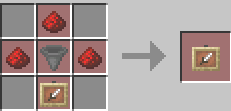
Miscellaneous Containers
These containers look for items that haven’t been assigned to sorting chests, and takes them. This is useful for when you want to put a bunch of random items in your input containers and filter out rubbish.
Note: You need to right-click on a container (barrel, chest, etc) with the misc. item frame crafted to turn a regular container into a miscellaneous container.
Upgrades
You are able to upgrade the range of your containers using Upgrade Antennas! Craft them using the below recipes, then right click with then in your hand to the container you want upgraded, to extend their range.
You cannot apply the same Tier upgrade more than once. This is a good way to check what Tier a current container is on (until we make an easier method).
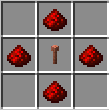
Tier 1 (50 blocks)
Requires no prior tiers.
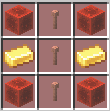
Tier 2 (100 blocks)
Requires Tier 1.
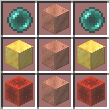
Tier 3 (500 blocks)
Requires Tier 2.
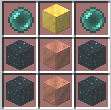
Tier 4 (Multi-dimensional)
Requires Tier 2.
How do I create my first network?
Run the command /net create <network_name>, please use a descriptive name for your reference! You can then place down the containers you crafted, and use your Network Wand on them.
Need to edit a network?
Do
/net select <network_name>, then place your containers and use your Network Wand to your heart’s desire!
All Available Commands
/net create <name>- Create a storage network./net delete <name>- Delete a storage network./net rename <name> <newName>- Rename a network./net select <name>- Select a storage network./net list- List all networks you have permissions for./net info- Show information about the selected network./net items- List all your network’s items./net user add <player>- Give or revoke a player access to your network.
