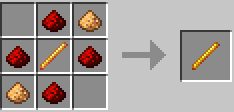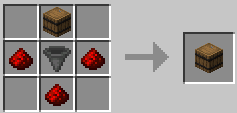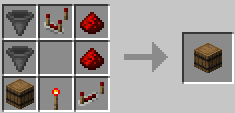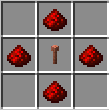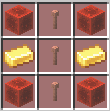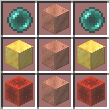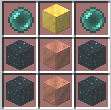More actions
Technofied (talk | contribs) m Fix wrong recipe images :) |
|||
| (3 intermediate revisions by one other user not shown) | |||
| Line 22: | Line 22: | ||
::*** '''Shift + Right Click''' with the wand to increase the priority of a container. | ::*** '''Shift + Right Click''' with the wand to increase the priority of a container. | ||
::*** '''Shift + Left Click''' with the wand to decrease the priority of a container. | ::*** '''Shift + Left Click''' with the wand to decrease the priority of a container. | ||
<div class="figure"> | <div class="figure"> | ||
[[File:Network wand.png|thumb|Network wand recipe]] | [[File:Network wand.png|thumb|Network wand recipe]] | ||
</div> | |||
<span id="containers"></span> | <span id="containers"></span> | ||
| Line 43: | Line 38: | ||
These containers are the start of your network, and require the least configuration. You put any items in here for them to be sorted into your sorting containers. | These containers are the start of your network, and require the least configuration. You put any items in here for them to be sorted into your sorting containers. | ||
<div class="figure"> | <div class="figure"> | ||
[[File:Input container.png|thumb|Input Container Recipe]] | [[File:Input container.png|thumb|Input Container Recipe]] | ||
</div> | </div> | ||
==== Sorting Containers ==== | ==== Sorting Containers ==== | ||
| Line 59: | Line 48: | ||
On their own, '''without filters''', sorting container will remain empty. You need to specify your filters! | On their own, '''without filters''', sorting container will remain empty. You need to specify your filters! | ||
<div class="figure"> | |||
[[File:Sorting container.png|thumb|Sorting Container Recipe]] | |||
</div> | |||
<span id="recipe-2"></span> | <span id="recipe-2"></span> | ||
[[File:Miscellaneous container.png|thumb|Miscellaneous container recipe]] | [[File:Miscellaneous container.png|thumb|Miscellaneous container recipe]] | ||
==== Miscellaneous Containers ==== | ==== Miscellaneous Containers ==== | ||
These containers look for items that haven’t been assigned to sorting chests, and takes them. This is useful for when you want to put a bunch of random items in your input containers and filter out rubbish. | These containers look for items that haven’t been assigned to sorting chests, and takes them. This is useful for when you want to put a bunch of random items in your input containers and filter out rubbish. | ||
</div> | </div> | ||
| Line 95: | Line 73: | ||
<div class="figure"> | <div class="figure"> | ||
[[File: | [[File:Tier 1 antenna.png|thumb|Tier 1 Antenna Recipe]] | ||
</div> | </div> | ||
| Line 103: | Line 81: | ||
Requires Tier 1. | Requires Tier 1. | ||
<div class="figure"> | <div class="figure">[[File:Tier 2 Antenna Recipe.png|thumb|Tier 2 Antenna Recipe]]</div> | ||
[[File: | |||
</div> | |||
<span id="tier-3-500-blocks"></span> | <span id="tier-3-500-blocks"></span> | ||
==== Tier 3 (500 blocks) ==== | ==== Tier 3 (500 blocks) ==== | ||
| Line 113: | Line 87: | ||
Requires Tier 2. | Requires Tier 2. | ||
<div class="figure"> | <div class="figure">[[File:Tier 3 Antenna Recipe.png|thumb|Tier 3 Antenna Recipe]]</div> | ||
[[File: | |||
</div> | |||
<span id="tier-4-multi-dimensional"></span> | <span id="tier-4-multi-dimensional"></span> | ||
==== Tier 4 (Multi-dimensional) ==== | ==== Tier 4 (Multi-dimensional) ==== | ||
| Line 123: | Line 93: | ||
Requires Tier 2. | Requires Tier 2. | ||
<div class="figure"> | <div class="figure">[[File:Tier 4 Antenna Recipe.png|thumb|Tier 4 Antenna Recipe]]</div> | ||
[[File: | |||
</div> | |||
<span id="how-do-i-create-my-first-network"></span> | <span id="how-do-i-create-my-first-network"></span> | ||
== How do I create my first network? == | == How do I create my first network? == | ||
Revision as of 18:15, 20 August 2024
DemocracyCraft has one of the most expansive in-game player-to-player economies on Minecraft, this naturally means a lot of shops to buy from and sell to.
However, with several thousand entities in-game, this becomes laggy for the players more than it does for the server. For that reason, we’ve implemented a networking system to sort and filter your chests without the use of hoppers!
Create your components
In any network, you will need input, sorting and miscellaneous containers, and a network wand to configure them.
Network Wand
This wand will be used to configure the filters for your sorting containers, and view more information about your network components.
- Right Click on any network container with the wand in your main hand to view details.
- Sneak + Left Click on any sorting container to add a filter.
- You must have the item you are filtering in your off-hand, and the wand in your main hand.
- The sorting container will “filter” the item you specified in your off-hand, by grabbing them from input containers that are part of the same network.
- Left Click to toggle the wand to Priority mode, or back to Filter mode.
- If you are in Priority mode, you can choose which sorting containers are to be filled the quickest.
- Shift + Right Click with the wand to increase the priority of a container.
- Shift + Left Click with the wand to decrease the priority of a container.
- If you are in Priority mode, you can choose which sorting containers are to be filled the quickest.
Containers
See below for a description per container type.
Input Containers
These containers are the start of your network, and require the least configuration. You put any items in here for them to be sorted into your sorting containers.
Sorting Containers
These containers look at your input containers and take items from them according to their set filters. You can use the Network Wand to set these filters.
On their own, without filters, sorting container will remain empty. You need to specify your filters!
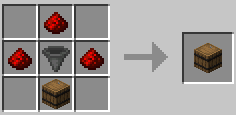
Miscellaneous Containers
These containers look for items that haven’t been assigned to sorting chests, and takes them. This is useful for when you want to put a bunch of random items in your input containers and filter out rubbish.
Upgrades
You are able to upgrade the range of your containers using Upgrade Antennas! Craft them using the below recipes, then right click with then in your hand to the container you want upgraded, to extend their range.
Tier 1 (50 blocks)
Requires no prior tiers.
Tier 2 (100 blocks)
Requires Tier 1.
Tier 3 (500 blocks)
Requires Tier 2.
Tier 4 (Multi-dimensional)
Requires Tier 2.
How do I create my first network?
Run the command /net create <network_name>, please use a descriptive name for your reference! You can then place down the containers you crafted, and use your Network Wand on them.
All Available Commands
/net create <name>- Create a storage network./net delete <name>- Delete a storage network./net rename <name> <newName>- Rename a network./net select <name>- Select a storage network./net list- List all networks you have permissions for./net info- Show information about the selected network./net items- List all your network’s items./net user add <player>- Give or revoke a player access to your network.