More actions
→Test Section: new section |
Make all the lists look good and add a tip |
||
| (8 intermediate revisions by 2 users not shown) | |||
| Line 1: | Line 1: | ||
Welcome to editing the wiki! | Welcome to editing the wiki! | ||
== Getting started == | |||
The wiki is always in need of changes! As an editor, we want to provide you with the tools to make corrections and new pages to provide information for wiki visitors! | |||
=== Logging in === | |||
[[File:EditorsGuideLogin.png|thumb|350px]] | |||
Logging in to the wiki is extremely important for saving your work! | |||
Clicking the bottom left person icon will open the box for pressing the log in button, which will connect to your {{DCForums|forums}}<nowiki /> account. | |||
{{Note|type=reminder|text= It's important to remember that the login for the wiki expires quickly! | |||
<br />If you leave your computer with an editing page open for a while, be sure to copy your changes so you don't lose them!}} | |||
=== Basics === | |||
Starting editing the wiki is simple! When you are on a page, the top right will have a section for making changes. | |||
[[File:EditorsGuideTopRight.png|350px]] | |||
* View history | |||
** View the edit history of that specific page, including who edited it, and previews of the previous versions. | |||
* Edit | |||
** This opens the visual editor, which is a simple way to make quick changes to the text without diving too deep. | |||
* Edit source | |||
** Sometimes shown as just open and closed brackets (as shown in the photo) will open the source editor, with a side preview page. This provides more source-code based editing abilities that some editors may find easier to use. | |||
* Discussion/Talk | |||
** Not used very often here, as we use the DOE Discord to communicate. It opens a page where editors can discuss on a message-board type page for specific pages. | |||
=== Basic styling === | |||
* Headers | |||
** You can make headers using the editors tools, or using the equals sign. Surrounding text with two or more equals signs creates headers, with more equals creating smaller headers. Ex: <code>==Text==</code> | |||
* Links | |||
** Linking within the wiki is extremely simple: <code><nowiki>[[WikiPage]]</nowiki></code>. You can also change what the wiki page shows using |, such as: <code><nowiki>[[WikiPage|ShownName]]</nowiki></code>. | |||
** Linking outside the wiki is extremely similar, instead using single brackets and a space instead of a | for naming it. It follows this format: <code><nowiki>[https://example.org/ Link label]</nowiki></code>. | |||
* Images | |||
** Uploading files is extremely simple - on the sidebar, there is a Upload file button under the Navigation category. Clicking it will lead you to a page to upload your image, create a name, and a description. When you upload your files, you should follow this general naming scheme: | |||
*** Logos: the company name, such as <code>The Reveille Times.png</code> | |||
*** Seals: the office name, such as <code>Department of Education.png</code> | |||
*** Players: their name and format, such as: <code>Kaiserin standing.png</code> or <code>Kaiserin face.png</code> | |||
*** For other purposes, ask for help or take your best judgement. | |||
** To embed your images within a page, you can use this format: <code><nowiki>[[File:Image.png]]</nowiki></code> | |||
** You can resize the image by adding a | and writing a number suffixed by px (pixels), such as: <code><nowiki>[[File:Image.png|350px]]</nowiki></code> | |||
** Finally, you can embed the image as a "thumbnail" - floating and to the right, such as the first image on this page, by appending |thumb to the format, such as: <code><nowiki>[[File:Image.png|thumb]]</nowiki></code> | |||
* Lists & indentation | |||
** Creating lists is as simple as using the visual editor or starting a line with an asterisk. | |||
** To create indentations within text, prefix your text with colons. More colons means more indentation. | |||
** To create indentation for more detailed lists, simply add more asterisks before the line. You can use the colon method listed above, but it does not look as nice, so it is discouraged. | |||
== The | == The style guide == | ||
{{Note|type=error|text=The style guide is still a work in progress! Expect many changes, and incomplete information! }} | |||
[[DemocracyCraft_Wiki:Style_guide|The style guide]] is a great resource for learning how to setup specific page types, such as biographies, using specific pages with the wiki, and how to use templates to improve other pages! | |||
(Especially work in progress) | |||
The style guide is split into three categories: | |||
* General styling | |||
** Tips to use for every page on the wiki, like how to use basic formatting such as headers. | |||
* Page styling | |||
** Page-specific styling that provides a template for types of pages, such as biographies. | |||
* Templates | |||
** How to use specific templates, such as infoboxes, with the correct formatting and uses. | |||
== FAQ == | |||
Latest revision as of 01:11, 20 June 2025
Welcome to editing the wiki!
Getting started
The wiki is always in need of changes! As an editor, we want to provide you with the tools to make corrections and new pages to provide information for wiki visitors!
Logging in
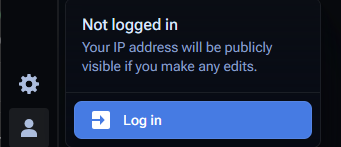
Logging in to the wiki is extremely important for saving your work!
Clicking the bottom left person icon will open the box for pressing the log in button, which will connect to your Forums account.
If you leave your computer with an editing page open for a while, be sure to copy your changes so you don't lose them!
Basics
Starting editing the wiki is simple! When you are on a page, the top right will have a section for making changes.
- View history
- View the edit history of that specific page, including who edited it, and previews of the previous versions.
- Edit
- This opens the visual editor, which is a simple way to make quick changes to the text without diving too deep.
- Edit source
- Sometimes shown as just open and closed brackets (as shown in the photo) will open the source editor, with a side preview page. This provides more source-code based editing abilities that some editors may find easier to use.
- Discussion/Talk
- Not used very often here, as we use the DOE Discord to communicate. It opens a page where editors can discuss on a message-board type page for specific pages.
Basic styling
- Headers
- You can make headers using the editors tools, or using the equals sign. Surrounding text with two or more equals signs creates headers, with more equals creating smaller headers. Ex:
==Text==
- You can make headers using the editors tools, or using the equals sign. Surrounding text with two or more equals signs creates headers, with more equals creating smaller headers. Ex:
- Links
- Linking within the wiki is extremely simple:
[[WikiPage]]. You can also change what the wiki page shows using |, such as:[[WikiPage|ShownName]]. - Linking outside the wiki is extremely similar, instead using single brackets and a space instead of a | for naming it. It follows this format:
[https://example.org/ Link label].
- Linking within the wiki is extremely simple:
- Images
- Uploading files is extremely simple - on the sidebar, there is a Upload file button under the Navigation category. Clicking it will lead you to a page to upload your image, create a name, and a description. When you upload your files, you should follow this general naming scheme:
- Logos: the company name, such as
The Reveille Times.png - Seals: the office name, such as
Department of Education.png - Players: their name and format, such as:
Kaiserin standing.pngorKaiserin face.png - For other purposes, ask for help or take your best judgement.
- Logos: the company name, such as
- To embed your images within a page, you can use this format:
[[File:Image.png]] - You can resize the image by adding a | and writing a number suffixed by px (pixels), such as:
[[File:Image.png|350px]] - Finally, you can embed the image as a "thumbnail" - floating and to the right, such as the first image on this page, by appending |thumb to the format, such as:
[[File:Image.png|thumb]]
- Uploading files is extremely simple - on the sidebar, there is a Upload file button under the Navigation category. Clicking it will lead you to a page to upload your image, create a name, and a description. When you upload your files, you should follow this general naming scheme:
- Lists & indentation
- Creating lists is as simple as using the visual editor or starting a line with an asterisk.
- To create indentations within text, prefix your text with colons. More colons means more indentation.
- To create indentation for more detailed lists, simply add more asterisks before the line. You can use the colon method listed above, but it does not look as nice, so it is discouraged.
The style guide
The style guide is a great resource for learning how to setup specific page types, such as biographies, using specific pages with the wiki, and how to use templates to improve other pages!
(Especially work in progress)
The style guide is split into three categories:
- General styling
- Tips to use for every page on the wiki, like how to use basic formatting such as headers.
- Page styling
- Page-specific styling that provides a template for types of pages, such as biographies.
- Templates
- How to use specific templates, such as infoboxes, with the correct formatting and uses.
